
Are you self-managing an NDIS plan? Welcome to the hassle-free guide that navigates you through the ins and outs of logging into the NDIS myplace portal and how to stay on top of self-managed plans and invoices. From prepping your information to mastering the art of scheduling and handling invoices follow our step-by-step process for a stress-free experience. Holly shares tips and insights she has gained through refining her own system over the years.
Please note: details in this blog were correct as of December 2023

Accessing the NDIS myplace portal
Accessing the NDIS myplace portal is essential for managing your National Disability Insurance Scheme (NDIS) support services online, particularly if you are self-managed.
Here’s a step-by-step guide to help you access the portal easily:
Step 1: Prepare your information
Before you start, make sure you have your NDIS participant number and a decent internet connection. Also, get coffee, always get coffee.
Step 2: Open your web browser
Launch your preferred web browser on your computer, tablet, or smartphone and visit www.ndis.gov.au. In the top right corner, there is a small button labelled ‘Portal sign in’. Click on this.
Step 3: Select ‘Participant portal’

Step 4: Log in to your myGov account.
This click should redirect you to the my.gov.au website. You need to log in here using your myGov account details. If you don’t have one, you can make one at this point.

Step 5
Use your two-point verification method to log in to myGov by entering the code sent to your phone or other two-point verification set-up
Step 6
Click ‘Next’ and you should be redirected back to the NDIS myplace participant portal. You may need to scroll down and agree to the privacy agreement on your first use.
Step 7: Download the app
The app has many advantages over using the website, particularly for self-managed plans. My favourite aspect is that you can upload receipts with all of your claims as you are claiming. This means you know that the NDIS already has copies of the information you might need to provide them in the event of an audit.
Take some time to check out the app and its various components, load in your regular service provider’s details for making claims and then give yourself a pat on the back for checking off some life admin.
If you choose not to upload your invoices to the portal make sure you keep a spreadsheet or some other kind of record of each of your claims in the case of an audit.
See the example spreadsheet option here.
How to stay on top of self-managed plans and invoices
I find that scheduling in 2 sessions of 1 hour per week allows me to stay on top of things. That said, I cannot say that I have never missed an invoice or accidentally paid one twice. However, considering that administrative tasks have been known to send me into a full meltdown, the system I use now means I mostly stay on top of things. Over the years I have refined it. I have no doubt that there are much better systems of managing invoices but this is just how I do it.
Here are my tips to follow:
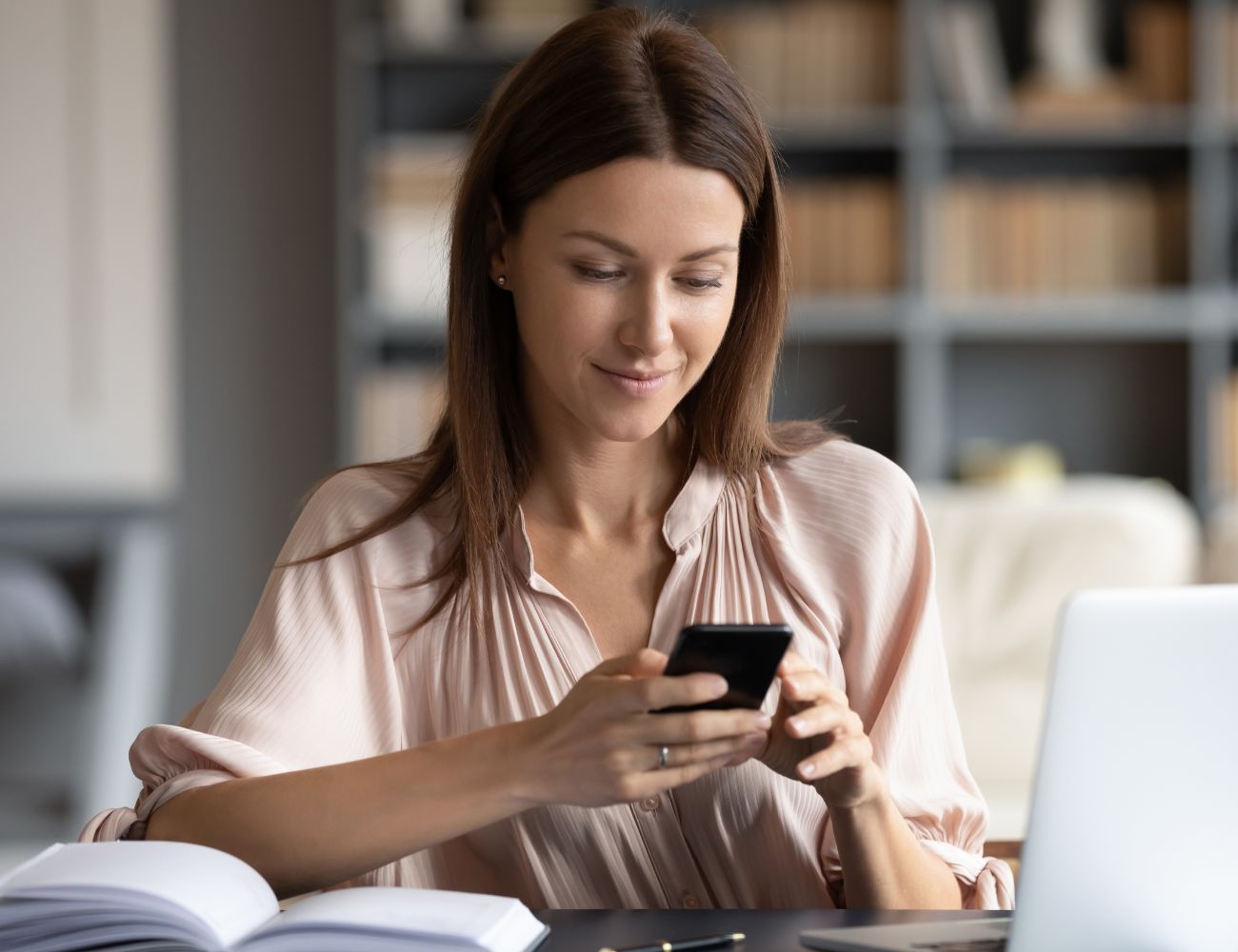
1. Keep your accounts separate. I have a bank account that is only used for NDIS invoices. The one I use is in my daughter’s name so that it is the same name as the participant and I specifically asked for one that can have a debit card in my name.
2. Use technology to help your provider invoices stand out in your inbox. Ensure all of your service providers are starred or colour-coded in your email service of choice so that you see them in the horrendous chaos and demand that is email inboxes.
3. As soon as an email with an invoice arrives, flag it or drag it into a folder specifically for unpaid invoices.
4. Is getting it done fast or cash flow more important? Here is where you can make a choice. If you have some spare funds and want to create a ‘float’ in your account that means you can pay your invoices and do claims all in one hit. This potentially means that you can do a single session of invoices per week where you pay and claim at the same time. I like to split the two sessions up, where I claim from NDIS first, and then pay the service provider in the second session of the week. I do it this way because it helps with cash flow.
For small consumable purchases, I transfer money into my NDIS account from my savings account, buy the thing and then return the funds to savings after NDIS reimburses me.
5. Claiming before paying: During the first session of the week (Monday mornings for me), I sit down with my laptop and my phone. On my laptop, I open up my email folder with my unpaid invoices. I do this on my laptop so the invoices are bigger and I can find all the details such as the invoice number and date of service easily. My invoices are usually attached to emails as PDFs and as I open them, I save them into my cloud-based filing system. This is important because I want to be able to access them from my phone as well as my laptop.
Take the time to set up your ‘favourite claims’. That is, the ones you do regularly. It’s worth it to have them easily on hand each week. Using the NDIS app on my phone, I go through, one by one, putting in the details of the invoice while it sits open on the computer screen in front of me. Once I have all the details in, I save the invoice to the cloud, which makes it easy to attach to my claim on my phone app.
6. Keep it tidy. Once you have put through each claim, with a copy of the invoice attached, you know that the NDIS has copies of everything they need should you ever be audited. Additionally, you have the invoices neatly filed on your cloud if you even need to check anything. Now, before you finish up for the day, move the invoice emails that you have already claimed into a new email folder called ‘claimed not paid’. I know this feels over the top. But it only takes one week of life being hectic and not getting to your scheduled second session for you to get confused about which invoices are up to which part of the process. The time spent trawling through your past claims or bank statements will vastly outweigh the effort of moving them into the new folder now.
7. Banking: During your second session of the week, I do mine on Saturday morning so the funds from NDIS are always in my account ready to use. Open your online banking app on your phone while you have your email folder, ‘Claimed not paid,’ on your computer. Go through each of these invoices and pay them, being sure to include the invoice number and the date of service in your reference number. As soon as you pay, shoot off an email with the online banking receipt attached to the provider in the format of ‘invoice reference number, date paid’ as the subject title. Make sure to substitute ‘invoice reference number’ with your actual reference number and ‘date paid’ with the date you made payment for that invoice. This makes it super easy to search for something if you can’t remember if you have paid or not, and it means your providers know that you are up to date with your bills. Back on your computer, move the email from the ‘Claimed, not paid’ folder, to a new email folder named ‘NDIS [year], paid invoices’, substituting ‘year’ for the current year that you are paying the NDIS invoices.
While this feels like a really big job all written out like this, you won’t have to go through countless years of devising and rethinking a system like mine. You will get faster and have all your regular providers stored in your various apps making the time so much easier, and pretty soon you will be able to incorporate this into your weekly routine in such a way that it doesn’t feel like a massive burden. Good luck and don’t forget to treat yourself when you have developed a system that works best for you. Love, Holly.
25 January 2024
WRITTEN BY HOLLY KARTEN
ND PARENT | EDUCATOR

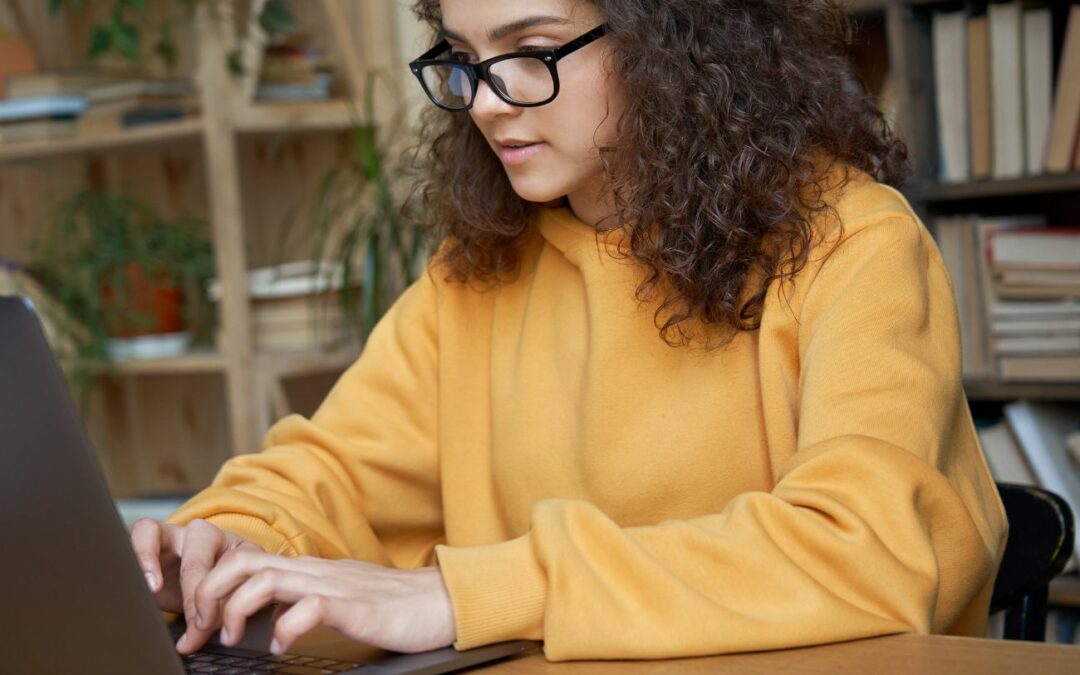

How to manage NDIS invoices
Watch an example of managing invoices with a dedicated folder system and a spreadsheet for prioritising unpaid ones. Our quick video includes details on using our downloadable spreadsheet which has tabs for goals, funding buckets and expense tracking. Stay organised, link expenses to NDIS goals, and gain peace of mind.